Important Update – IT Accessibility Office’s Request Management Tool
Due to a detected security vulnerability, the Request Management Tool (RMT) has been moved to a secure network. This will ensure safety and efficiency in our operations.
If you are experiencing connectivity issues when attempting to access the RMT, it may be due to your monitor/laptop’s proxy settings. To access the secure network, please ensure that your settings are correctly configured.
Quick Fix
1. Locate the search box next to the Windows Start icon and type “Proxy Settings.”

2. Alternatively, select the Start icon, then choose Settings (gear icon) > Network & Internet.
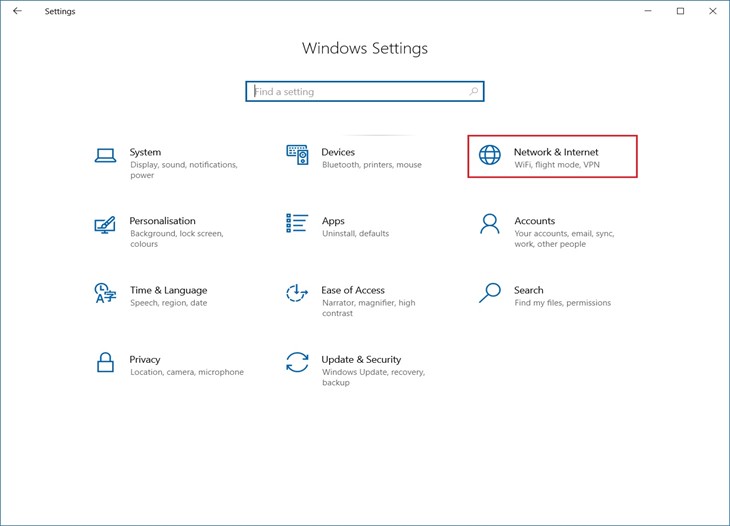
3. Next, select Proxy. Under Proxy, ensure that Automatically detect settings and Use setup script are turned off. Under Manual proxy setup, ensure that Use a proxy server is also turned off.
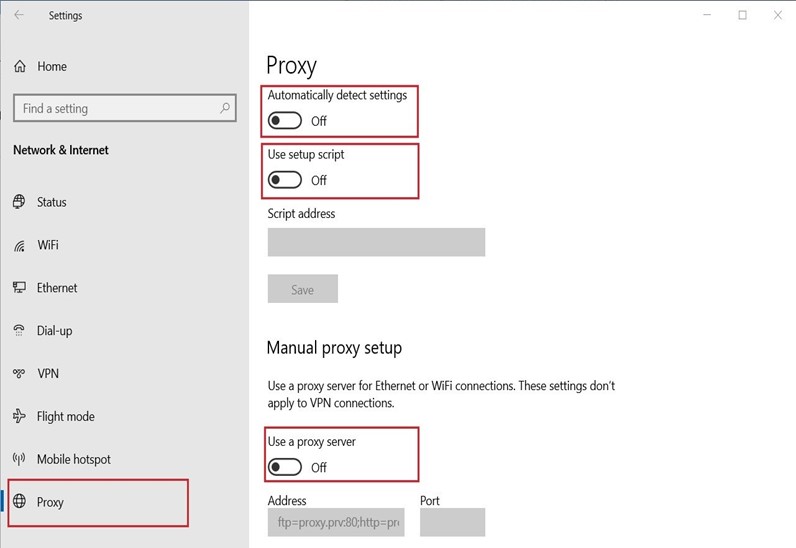
By turning off the proxy server, your monitor/laptop will establish a direct connection, allowing you to access the RMT.
Need More Help?
We appreciate your cooperation and understanding as we transition to this tool. If you continue to experience connectivity issues after adjusting your proxy settings, please reach out to Sami Rifi at sami.rifi@hrsdc-rhdcc.gc.ca for further assistance.
Requesting IT Accessibility Services
Are you looking to request IT accessibility services? If so, you can submit a request to the IT Accessibility Office via the RMT.
How Can We Serve You Better?
Your feedback is essential to enhancing everyone’s digital experience. Please share your thoughts on the RMT with us at EDSC.SVTIC-ICTAS.A11Y.ESDC@hrsdc-rhdcc.gc.ca.